HOME | DD
 steveoxley — Foram
steveoxley — Foram

Published: 2012-12-23 01:38:20 +0000 UTC; Views: 1078; Favourites: 27; Downloads: 26
Redirect to original
Description
Playing around with a concept based on an amazing image I found of a foram shell transect. Considering how to colour this. Usual deal - Copic pens on 250gsm smooth paper (Canson Illustration).Related content
Comments: 14

If only I understood how to use Photoshop beyond the most rudimentary tasks!
👍: 0 ⏩: 1

Want some tipps for coloring and effects?
👍: 0 ⏩: 1

Along normal colors you can use gradients or patterns to color your stuff - there are tons of free patterns for download on dA. You can also color with a basic color and then make patterns with brushes and distort or edit them with filters. What also makes it a bit less flat are layer styles.
When you start coloring in PS make sure that you use one layer for the pure lineart - the next layer for the basic colors and more layers for special effects.
You can save your selections. Make your artwork transparent by deleting all white then select all transparencies expand your selction by 1 pixel and hit the delete button - that cleans your outlines a bit and prepares it for coloring. Reverse the selection and go to the selction manu and say "save selection" then "New Channel" and name the channel "Outlines" or whatever you want. You can do that with ALL selections in your process of coloring. That allows you easy re-selction of already colored areas and later you can also add special effects with that.
If you want to add layer styles you should color the areas you want to use them on on a seperate layer.
To use a filter on a certain area at a later time you can always re-select that area and then apply the filter - none of the other areas on the same layer will get filtered unless the filter is coded in a way to ignore selections.
Oh the saved selctions are found under the "Channels" Flag where you can see the RGB Channel, the Red Channel, the Green Channel and the Blue Channel. Under these your selections will be saved as a black/white. If you want to re-select something just deactivate the eye-symbol beside the RGB Channel and activate it beside the Channel with your desired selection - then just selct the white parts and activate the RGB again and don't forget to deactivate the selection channel so you don't have the redish masking fog ^^
If you need a more step by step tutorial on how to use channels then I'm sure dA offers plenty xD I hope this helps
👍: 0 ⏩: 1

Hope you like the result. Thanks for the advice.[link]
👍: 0 ⏩: 1

Could have been a bit more colorful 
👍: 0 ⏩: 1

Thanks Rike - let's not get carried away now! Will sing our if I get lost.
👍: 0 ⏩: 1

Well I don't get carried away it was just a simple offer
👍: 0 ⏩: 1

And one that was appreciated. I was being cautious about strong colour.
👍: 0 ⏩: 1

ah well if you take a look into my gallery you will see that I just love colors 

👍: 0 ⏩: 1

Yes, I've noticed. And one of the things that stands out is your excellent use of it to contrast and complement.
👍: 0 ⏩: 1

Why thank you 
👍: 0 ⏩: 0