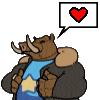HOME | DD
 WestlyLaFleur — Portrait Study 006
WestlyLaFleur — Portrait Study 006

#artwork #caricature #character #drawing #faceexpression #femalegirl #figure #paintingdigital #portrait #practice #studysketch #wipworkinprogress #wslafleur #westlylafleur
Published: 2017-09-23 21:00:02 +0000 UTC; Views: 714; Favourites: 41; Downloads: 9
Redirect to original
Description
Daily portrait study.www.WestlyLaFleur.com
ArtStation Discord Facebook
Instagram Patreon Pinterest
Reddit Tumblr Twitch
Twitter YouTube
Related content
Comments: 9

BTW - any digital painting can be checked in grayscale without changing the mode of the painting. The steps are easy, as follows: 1) create a new (blank) top layer in the stack. 2) set the blending mode to "color". 3) fill it with black. The resulting image will show in grayscale. Toggle this "value check" layer to check the work periodically, or use it at the end as a test.
👍: 0 ⏩: 1

A widely utilized alternative is to use a custom Proof Setup; View > Proof Setup >Custom - set the 'Device to Simulate:' option to 'sGrey' and the 'Rendering Intent:' option to 'Perceptual' and you'll be able to toggle greyscale on and off using the Proof Setup hotkey. I think it's 'Ctrl+Y' by default. You can paint using colors while viewing your image in greyscale using this method. It's very useful.
👍: 0 ⏩: 1

No such thing in CSP. But thanks. If ever I have to use CS2 for anything, I'll keep it in mind. 
👍: 0 ⏩: 0

The face looks a lot more natural here. I think the face comes across as a bit flat (for some reason; maybe it's just because I'm tired) but this very much looks like something I could see in a photo.
👍: 0 ⏩: 0

Reads well from the top of the hair to about the eye line. After that the forms get distorted. The light and dark sides fall apart instead of holding together. The blush tones of the face and chest would seem to contribute to distortion. They need to be applied with greater discretion.
Here is an example of mine of a similar situation where blush is applied indiscriminately (see the figure in the upper right corner). It was either a case of being tired and careless, or of digital wizardry with layer adjustment gone awry. Oddly enough the color of the blush "patch" looks very close to the one in your painting. XD.
👍: 0 ⏩: 0