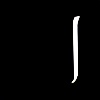HOME | DD
 Miquu — Tutorial???
Miquu — Tutorial???

Published: 2008-09-14 14:54:01 +0000 UTC; Views: 8644; Favourites: 36; Downloads: 633
Redirect to original
Description
Alllrighty! Many people have asked me how I do this particular effect on my portraits. Soooo I kinda thought I could make a tutorial.I don´t have much free time in the army, but I can do my best





So raise your right hand if you want me to make this "how to?"!!!
Related content
Comments: 108

Hyper Hand-Raise.
Like, double to the power of quadruple raise.
Will you pweej make a tut showing how you brought in the wrinkle details? Pweej *puppy dog eyes*?
And yes, wildwoolfy, please stop spamming.
👍: 0 ⏩: 0

yes please... can imagine actually. lots of effort, dodge and burn tool, of course some sharpening techniques like high pass. but i cant imagine with all together to make something like this. its a hard effect, yet simply beautiful.
👍: 0 ⏩: 0

raising hans and feet ans screaming out loud!! i want a tutorial!!!!
👍: 0 ⏩: 0

Pleeeeeeeeease!!!I wont to know how...
%raising both hands%
👍: 0 ⏩: 0

i'm raising all the hands i have! unfortunately i just have two.
👍: 0 ⏩: 0

wildwoolfy i dont think that this picture was done that way. allthou your method is also pretty cool.. you can have the same or very similar effect by selecing ''Filter-Sharpen-Unsharp mask'' and set the radius a little higher.
👍: 0 ⏩: 0

hey every body i got an idea because i tried ithink i could find how he did it take a look at this pic of me
[link]
the trick is.
take your picture
- duplicate it Ctrl + J
- go to filter choose hipass
try to have a very sharp grayscale with the hipass philter.
- convert the layer to grayscale Ctrl + Maj + U
- put it on overlay mode
- duplicate it a lot just to have the effect taht you want
- do a merge to layer ( ctrl + alt + shift+ E)
convert this image to grayscale ctrl + Shift + U
- go to image ajustment then color balance play with it and until you are satisfied.
try it it is just an idea if you have anny question contact me ...
👍: 0 ⏩: 1

why knowledge is to share not to be hidden
👍: 0 ⏩: 1

just not copy paste 1000 time.share your tricks its ok . but dont abuse !
👍: 0 ⏩: 0

hey every body i got an idea because i tried ithink i could find how he did it take a look at this pic of me
[link]
the trick is.
take your picture
- duplicate it Ctrl + J
- go to filter choose hipass
try to have a very sharp grayscale with the hipass philter.
- convert the layer to grayscale Ctrl + Maj + U
- put it on overlay mode
- duplicate it a lot just to have the effect taht you want
- do a merge to layer ( ctrl + alt + shift+ E)
convert this image to grayscale ctrl + Shift + U
- go to image ajustment then color balance play with it and until you are satisfied.
try it it is just an idea if you have anny question contact me ...
👍: 0 ⏩: 1

hey every body i got an idea because i tried ithink i could find how he did it take a look at this pic of me
[link]
the trick is.
take your picture
- duplicate it Ctrl + J
- go to filter choose hipass
try to have a very sharp grayscale with the hipass philter.
- convert the layer to grayscale Ctrl + Maj + U
- put it on overlay mode
- duplicate it a lot just to have the effect taht you want
- do a merge to layer ( ctrl + alt + shift+ E)
convert this image to grayscale ctrl + Shift + U
- go to image ajustment then color balance play with it and until you are satisfied.
try it it is just an idea if you have anny question contact me ...
👍: 0 ⏩: 0

hey every body i got an idea because i tried ithink i could find how he did it take a look at this pic of me
[link]
the trick is.
take your picture
- duplicate it Ctrl + J
- go to filter choose hipass
try to have a very sharp grayscale with the hipass philter.
- convert the layer to grayscale Ctrl + Maj + U
- put it on overlay mode
- duplicate it a lot just to have the effect taht you want
- do a merge to layer ( ctrl + alt + shift+ E)
convert this image to grayscale ctrl + Shift + U
- go to image ajustment then color balance play with it and until you are satisfied.
try it it is just an idea if you have anny question contact me ...
👍: 0 ⏩: 0

I will raise my right hand too. and please give me a link, when its done.
[link]
👍: 0 ⏩: 1

hey every body i got an idea because i tried ithink i could find how he did it take a look at this pic of me
[link]
the trick is.
take your picture
- duplicate it Ctrl + J
- go to filter choose hipass
try to have a very sharp grayscale with the hipass philter.
- convert the layer to grayscale Ctrl + Maj + U
- put it on overlay mode
- duplicate it a lot just to have the effect taht you want
- do a merge to layer ( ctrl + alt + shift+ E)
convert this image to grayscale ctrl + Shift + U
- go to image ajustment then color balance play with it and until you are satisfied.
try it it is just an idea if you have anny question contact me ...
👍: 0 ⏩: 1

thanks, perhaps I can work it out with more options and stuff.
but thanks a lot.
👍: 0 ⏩: 0
| Next =>