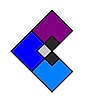HOME | DD
 FriendlyHand — Tips for smooth clean line art
FriendlyHand — Tips for smooth clean line art
Published: 2013-03-16 22:52:37 +0000 UTC; Views: 319824; Favourites: 1259; Downloads: 0
Redirect to original
Description
Hi,Is your line art shaky, wobbly, sloppy, fat, uneven or pixelated? The subject of clean line art comes up a lot so I've gathered together a number of tips from various DA members that may help you improve your line art. Some of the techniques described below may contradict other techniques described below so you may want to experiment and decide what works best for you. Most of these assume that you have a digital tablet. (Make sure your tablet drivers have been installed correctly. If your cursor is behaving erratically it may indicate a problem with your tablet or drivers.) Some posts have been edited for brevity or spelling:
"I developed my own technique. And it works quite well for me. It raised my Lineart cleanliness from 24% to 98%, yeah, really. Here is how I do it digitally when I'm not using a traditional sketch:






 First a rough sketch, and I isolate it in its own layer then set its opacity to 50 or something near that value.
First a rough sketch, and I isolate it in its own layer then set its opacity to 50 or something near that value.





 Then on the second layer above it I start the tiresome process of Lineart using an 8 pixel hard brush, and sometimes 7 or 6 pixels.
Then on the second layer above it I start the tiresome process of Lineart using an 8 pixel hard brush, and sometimes 7 or 6 pixels.





 For round and smooth lines that are hard to get I just make a quick stroke and then erase the extra lines. For example if I wanna draw a chopper's tank I draw the top smooth line quickly and then draw the rest of the lines, they all overlay each other and it looks messy. Then I start erasing the extra limbs."
For round and smooth lines that are hard to get I just make a quick stroke and then erase the extra lines. For example if I wanna draw a chopper's tank I draw the top smooth line quickly and then draw the rest of the lines, they all overlay each other and it looks messy. Then I start erasing the extra limbs."*Mkemaster
"I used to look around for tricks to inking digitally too, until one day I saw a video of one of my favourite artists inking and said "HEY... He's just drawing!" So that's what I do. I zoom in in Photoshop and just draw. Here's a few tips that might make things easier, though:
- Scan your drawing at a high resolution. A 20-pixel brush on a 2000 pixel painting is proportionally the same as an 8-pixel brush on an 800 pixel painting. Instead of dicking around with tiny brushes, just make the canvas bigger. I only use tiny brushes for hatching.
- Have an underdrawing so you can follow the lines. The cleaner and more detailed your underdrawing, the less work you'll do inking.
- Zoom in to 200% or 300% to ink. Have another window open to the same file zoomed out to about 25% so you can see how it's going to look at normal size.
- Certain angles are awkward to draw. Rotate your canvas if you need to.
- With less sensitive tablets, you will likely need to draw quick strokes and do some clean-up and erasing at the end. More sensitive tablets make it easier to ink so if you are using your tablet a lot and can afford to upgrade it, consider doing so.
- Practice a lot
At the end save the big version of the file (in case you need to print it, colour it or change it), then shrink your drawing down and save a smaller version for display on the web."
~Vineris
"I use a large canvas in Photoshop(usually in the 2000-4000 range) and I usually use the pencil tool for line art because it makes selection and cleanup very easy. I reduce the size of the final image for web viewing, which makes the pencil lines look smoother like brush strokes.
For really precise curves like the metal sword in this illustration:
I use the pen tool to make it look more precise and hard like a metal blade. For the rest of the lines I draw most of the larger ones using my whole arm and some of the smaller ones with wrist movements. In the above example, the folds of the robe needed to keep a fairly accurate predetermined shape so they involved fast, smooth strokes with a certain amount of "undo and try again". The robe lines also involved the removal of excess lines that extended a little too far as mentioned by Mkemaster and vineris. Other lines, like the lines in the snow and trees were a bit more random and wobbly so they required less precision.
If you have Illustrator (or inkscape or SAI I think) you can really fine-tune the lines and give them a very smooth distinctive vector appearance:
~MichaelMetcalf
"either a bunch of quick strokes that you join together or trying long strokes until you get them right. It's painstaking. It's not going to be quick. Ask those artists you liked how long it took them.
Here's a few videos that illustrate the usual methods. I couldn't find many good ones (Youtube removed their view count search filter!!!!






 )
)www.youtube.com/watch?v=knmL57… (Skip to the middle) Long strokes. Good explanation of basic technique. This method is more for cartoon like drawings.
www.youtube.com/watch?v=Ojrvo7… Short tiny strokes. Very detailed lineart. The video is a bit too fast to see it, but you can tell the strokes are quick, the undo button is used a lot, and you can't tell, but I'm sure the eraser too.
The method is the same in whatever program you use. SAI has an advantage though (the line stabilizer) if you want to use the broad stroke method since it can straighten out your lines. The more it straightens them though, the more the pen lags.
Oh, and remember to rotate the canvas if the program allows to make it easier to draw longer strokes."
=AlanTheRobot
"I use SAI and it has this neat feature called "Stabilizer" (Smoothing in some versions). It makes your cursor go slower which somehow makes your lines really smooth. Of course you still have to do a rough sketch to get an idea, and preferrably another less-rough sketch on top of the last one.
IllustStudio (Japanese-only software unfortunately, but I believe they are also made by the guys that made MangaStudio) has a line-stabilizer-detection-thing-whatever that magically makes your crooked and fugly lines smooth and sexy.
As for Photoshop, I only know of Pen Tool."
=CharlotteXXI
"Start with a rough, then a clean up rough on another layer, the ZOOM IN to your work. Create a reasonable resolution canvas (150dpi), and zoom in until you can see pixels, this gives you the best control. Use the hand tool (space bar) in photoshop to drag as you draw your lines. Also, use rotate (R) to turn your drawing for those hard to get lines. You can open up the Wacom Tablet properties and set your pen buttons to keyboard shortcuts as well."
~Jei-Art
"For the thin lines, you need to use high resolution and something other than the default brush, I personally like the airbrush at a low opacity for line work but I like my lines to be a little soft. Also make sure it's set to sense pressure and respond the way you want. Make sure to go into the brushes menu and tweak your tool.
For the smooth lines, that's really primarily caused by the surface of the tablet- it is smooth and so your pen tends to jitter on the surface a little (if that makes sense).
I found that putting a sheet of paper on top of my tablet really helped at first. It gives your pen something to grip on."
=puppydangerous
"To get smooth line art, try working in large files when you're inking. Minimum 300 DPI and use quick long confident strokes. Not sketching out many short strokes. Unless of course you wanted a sketchy look, but you're asking against that.







Many people like to use Paint tool SAI for inking because it has a pen stabilizer which can be helpful. But in the end, practice is far better than any stabilizer."
*Cosmic-doodle
link to DA tutorials using search terms "line art" : www.deviantart.com/browse/all/…
-FH
Related content
Comments: 173

Not sure why this came up and i looked up smooth line *with mouse*.. Although very handy that you made this, would put to use once i either find or receive my new tablet pen 
👍: 0 ⏩: 1

With mouse what I did was get acquainted with the tool to make curved lines. In Photoshop its the Pen tool, in GIMP it's the Curve Tool, usually has names like that in the different programmes
👍: 0 ⏩: 0

curves are easier when there are curve lines like in MS paint, but Krita doesn't have this feature for some reason. And opencanvas crack version is so buggy that I'm afraid to use it, so I have to use MS paint for cleaner lines
👍: 0 ⏩: 1

krita bezier curves: docs.krita.org/en/reference_ma…
krita assistant line smoothing: docs.krita.org/en/reference_ma…
👍: 0 ⏩: 0

Great tips! All my images look pixelly even in 2000x. im gonna try some of these techniques though. Such a handy guide!
👍: 0 ⏩: 0

Oh my, I'm using pencils and paper still; my lord at least I'm not using the drywall of my pad like a cave artist.... Though the thought compiles me
👍: 0 ⏩: 0

OH My GoD I can't thank you enough for this! I absolutely hated doing lineart, and then when I read this, I realized I hadn't even installed my Wacom tablet. XD Thank you so much!!
👍: 0 ⏩: 1

YAYyyy thanks for sharing your results!
👍: 0 ⏩: 0

this was helpful\
currently what i do is use a really large canvas, from 4000 x 4000 to 7000 x 7000. this makes it a lot easier, as i have more space to work with and more sizes.
👍: 0 ⏩: 0
I can't thank you enough for this ; - ; Here's virtual cookie 4 u: ( : : )
👍: 0 ⏩: 0

Thank you very much for collecting and providing those tips!
Yesterday I decided I want to see how far and happy I can come with linearts ^-^
👍: 0 ⏩: 0

Hmmm...I never thought of this techniques. Gotta try them..
👍: 0 ⏩: 0

This helps immensely with all the different ways people tackle lineart. I usually have to look at dozens of tutorials to get a good grasp how people do it, but this makes it go so much faster!
👍: 0 ⏩: 0

my assistant was looking for IRS 940 several days ago and was informed about a great service with 6,000,000 forms . If people require IRS 940 too , here's a 2013 form 940
👍: 0 ⏩: 0

Interesting tutorial btw what s moustly preferable to use for smoothing the lines like at what precent from 1 to 20?
also should i use anti aliasing for lineart as well is that actually needed that s what i wonder and i have 3 option i dont really understand its anti aliasing feature which shows fast,standard and quality is quality best option?
plus i saw tutorial where it says that the bigger the brush the smooth it is
👍: 0 ⏩: 0

For all of those who don't want to buy SAI for the stabilizer. USE KRITA! It's free, much like Photoshop and has lots of nice brushes and filters. It's kinda underrated as well.
👍: 0 ⏩: 3

so, what free art tool should i use that makes the cleanest lineart?
👍: 0 ⏩: 0

medibang also has stabilising/smoothing! it is free and clean and light like sai.
👍: 0 ⏩: 0

FireAlpaca also works really well. It's basically the free (and maybe open-source?) version of SAI.
👍: 0 ⏩: 1

i personally do not believe firealpaca is as clean as sai is.
👍: 0 ⏩: 1

Haven't really used SAI a ton, but I think the 'clean-ness' is down to having the right settings. Maybe FireAplaca needs a bit more tweaking or maybe you need to download brushes but idk. I do have to say that when I'm trying to add to a line that I've erased or wasn't long enough that it's really hard to get it to look fluid. That's probably true with all programs though, and it's up to me as a user to have better pen pressure control
👍: 0 ⏩: 0

I want to know how to draw smooth lineart in Flipnote studio. My hand isn't shaky really; but my lineart always comes out with those little extra lines sticking out of it. I see other animators lineart is very smooth; I asked one of my friends how she makes such smooth lines, but she gave some kind of complicated explanation that id never understand. Im wondering if maybe people just sit there and erase all of the tiny misslines... But for a flipnote that's nearly five hundred pages long? Please help me ;~;
👍: 0 ⏩: 0

The " I found that putting a sheet of paper on top of my tablet really helped at first. It gives your pen something to grip on." worked well
👍: 0 ⏩: 1

Never thought of that. Hmm... might try that...
👍: 0 ⏩: 0

I think the most helpful tip here for me was to stop dicking around with tiny brushes.
👍: 0 ⏩: 0

what programs do you recommend for mac users?
👍: 0 ⏩: 1

This page has some useful suggestions: www.wikihow.com/Choose-a-Paint…
👍: 0 ⏩: 0

Thank you. This really really helped. I'm always worried i'm missing some big secret when it comes to lineart because i look around and everyone has such consistently smooth strokes. Now i know its just raw practice lol.
👍: 0 ⏩: 1

I know the feeling; sadly I can never find any tips for FS users..
👍: 0 ⏩: 0

Hello. I have some questions. Do most of these work with a mouse? And is a touchscreen the same as a tablet?
👍: 0 ⏩: 1

Hi,
Almost any program will work with a mouse, but a digital tablet is a much more artisticly flexible tool than a mouse.
A Google search for touch screen and for digital tablet will allow you to read about the differences between them.
👍: 0 ⏩: 1

Where can i download sai that has the version of smoothing lines without tablet?
👍: 0 ⏩: 1

I don't believe there is a different version of Sai for mouse users. There is only one version as far as I know. Line smoothing is included as an option you can use.
I think this is the official site: www.systemax.jp/en/sai/
The first 31 day trial is free.
👍: 0 ⏩: 1

Thank you. I guess I'm still new to sai
👍: 0 ⏩: 1

I'm not sure if you have found out information on using SAI with a mouse, but there is a way to draw lines like a tablet's using the mouse, it just takes a long time since you're using a mouse.
👍: 0 ⏩: 1

Uhh... But how do I do that? I'm planning to buy a Graphic/Drawing Tablet, But it's just expensive
👍: 0 ⏩: 1

Oh, so there is a layer called the "Vector" layer, which looks like a fountain pen tip over a paper (between the regular layer icon and the folder icon), it's where the other layer icons are just above the layers themselves. It will automatically bring up a new set of tools. You can draw over your traditional sketch (Or a digital one) with the pen tool, and afterwards you can use the "Pressure" tool to control the thickness of the lines, going left makes it thinner, while going right makes the line thicker. Then after you can use the Edit tool to just edit your line, and adjust the line however you want (If you need an explanation of the different options, you can ask). And of course, Curve are for curved lines, and just Line are for straight lines.
Yeah, they are. ;-; I think mine's was $100 plus tax. And it's a small one too... :I
Hopefully that helps! 
👍: 0 ⏩: 1

Yea, I know the "Vector layer" I've been using it since I was new to sai
👍: 0 ⏩: 1

That's awesome! Then until you can get a drawing tablet, that's your best friend
Good luck with your art endeavors! 
👍: 0 ⏩: 1
| Next =>