HOME | DD
 Aeklipse — Gimp Smudge Brush
Aeklipse — Gimp Smudge Brush

Published: 2009-03-06 20:46:20 +0000 UTC; Views: 61434; Favourites: 464; Downloads: 13606
Redirect to original
Description
Gimp Smudge Brush (Photoshop like)Click on "Download" button to download the brush
Cliquez sur le bouton "Download" pour télécharger le brush
A Smudge brush for Gimp.
You can see the outcomes on the preview, and the instuction are in the folder of the brush
Hope you like it





Un brush de smudge pour Gimp
Suivez les instructions qui se trouvent dans le dossier pour installer correctement le brush





En espérant qu'il vous plaira





Related content
Comments: 73

👍: 0 ⏩: 0

👍: 0 ⏩: 0
Thank you for brush Aeklipse I'm going to try it in Krita
👍: 0 ⏩: 0

This is really interesting! I'll have to experiment when I have time!
👍: 0 ⏩: 0

OH GOD IT WORKS PERFECTLY I LOVE YOU
but still has a problem, why do it lags?
👍: 0 ⏩: 0

How did you made this with a great quality?
Usually when I save drawings with gimp, it looks pixelated, even if I saved it with the 100% quality
👍: 0 ⏩: 1

Maybe use a bit of gaussian blur?
👍: 0 ⏩: 0

Had to share this~ I was just messing around with the new brushes and a few strokes and came up this pink sunset view~ turned out pretty cool~ lol Thanks so much for the tutorial~ It was extremely helpful~
Pink Sunset
👍: 0 ⏩: 0

how do you copy it to the "brushes" folder?
👍: 0 ⏩: 0

This looks sooo grat, but I don't really get how to use ist.. everytime I wanna use it it looks so.. hard. And not smoothe like this. And sometimes it just won't change it's color (it's just black then and I can't do anything against it D
👍: 0 ⏩: 0

Oh wow, this is a great all-purpose blending brush too! Thank you for posting it!
👍: 0 ⏩: 0

I was looking for brush like this one for my paintings, thank you very much
👍: 0 ⏩: 0

i don't understand where the "Smudge_settings" are could you help??
👍: 0 ⏩: 0

Thank you so much for adding this! I have such a terrible time with smudging. Now I hope I will do better in my pics!
👍: 0 ⏩: 0

i dont quite understand how to download it. where do i save it at?
👍: 0 ⏩: 1

D'you read the rules on the "read me" file inside the "zip" ?
👍: 0 ⏩: 1

yeah, but i dont get how to save it to the brushes folder. i cant find the folder.
👍: 0 ⏩: 1

Wow, I am almost want to download a current GIMP. Mine doesn't even *have* a jitter setting!
Unless you installed it someplace specific, like your desktop, here's the place you need:
C:\Program Files\GIMP-2.0\share\gimp\2.0\brushes
To find the folder, go to:
your C drive-
then open Program Files-
then open the GIMP-2.0 (or whatever number you're on)folder-
then open the Share folder-
then the gimp folder-
then the 2.0 (or whatever number)
then brushes.
Just copy/paste the .gbr file in with the others. When you go to use it, click the refresh icon and it'll find it. Don't worry,several of those folders only have a couple things in them, it won't take long to find. When I downloaded it just now, it was already in .gbr format, so you don't have to convert it or anything.
👍: 0 ⏩: 1

ive never worked with anything lower than 2.0, but i love gimp. thanks for the instructions. next time i come over i need to check out your gimp, if you haven't upgraded yet. what version do you have?
👍: 0 ⏩: 1

So is your brush working now?
I have Version 2.2.17. It was downloaded in... 2006? 2007? A long, long time ago, in opensource years.
A somewhat newer version is on the Ubuntu computer, but I don't use that computer- it's basically Mom's machine. 'Course, she doesn't even use Gimp. She finds it too confusing. And I must admit that's why I haven't replace mine. It *does* have a steep learning curve, and I don't want to relearn and reset a thousand and one keyboard shortcuts, for instance. It's not like I do much photomanip these days.
👍: 0 ⏩: 1

its working. i like it a lot.
i dont use shortcuts. theyre too easy to forget theyre there. then you press something and ruin your picture.
👍: 0 ⏩: 1

I would usually maximise the image screen, since I usually did detail work, and rather than bring up the toolbar from the bottom of the screen I'd just use the keys. Believe me, when your working on a 30 layer image and switching tools 2-3 per minute, it pays to just hit P for Paintbrush, F for Free Select, etc.
Do you keep a lot of tabs in your layer box? My standard set is to have one box, with Layers, Tools, Tool Options, and Colors. I'll add on Gradients and Patterns if I'm using them. Than it's just ctrl-L to bring that box up.
👍: 0 ⏩: 1

i cant remember what i have. i know i have the layers, i think i have undo, and something else. i cant remember what. i also have brushes, but i dont use that so much. i just use the big toolbar.
👍: 0 ⏩: 1

"Undo"? Do you mean you keep the history tab up?
Regarding regular undo- if you ever use the wrong shortcut, just ctrl-Z your way to safety. Gimp has unlimited history for undo unless you set it otherwise.
One shortcut that is very useful: ctrl-D, which will make a duplicate of whatever image you are working on. That way, even if you accidentally save it when you didn't mean to, the original is still there. Very good for comparison purposes.
O is good to, it's the shortcut for the color picker. Hit O, click a color, hit the letter for the tool you've been using- suddenly you can switch colors in less than a second.
👍: 0 ⏩: 1

that sounds like a good one, the color picker. my hand gets cramped up from switching between the paintbrushes and color picker a lot, because i do it so often. how do you set up shortcuts?
👍: 0 ⏩: 1

Go to the File menu of the Gimp itself (as opposed to the File menu of an image, that is), and click Preferences. Choose Interface, and click Configure Keyboard Shortcuts, i.e., Access Keys.
You will note that the things that may be assigned an access key is... well, pretty much anything and everything. The things someone is most likely to need- the common tools, New Image, and so forth- already have assigned keys, but you can assign or reassign whatever keys are easy for you to remember to whatever you use most frequently. If you're worried about hitting the wrong key, you could even comb through them and delete all the access keys you aren't using.
Go hover your cursor over the various icons in the Gimp itself box. It will show you the access keys already assigned for those.
👍: 0 ⏩: 0

Super , merci beaucoup pour ce petit tutoriel très explicite !
👍: 0 ⏩: 0

Is this brush available for commercial use?
Specifics: I belong to a site called Aywas where you can make custom pets. I would not be making any royalties off of using this brush but it is technically commercial use. If I were to sell a custom pet I would make site currency - 'BP' or 'GP' but that's the extent.
Wonderful brush anyways^^
👍: 0 ⏩: 0

We just featured this brush on our site Digital Ink Magazine in our 50 free gimp brushes, here is the link to the article, great work by the way keep it up
[link]
👍: 0 ⏩: 1

My God, I used an approximately the same brush in photoshop, and it so helps with hair and painting! Thank you for the idea!
👍: 0 ⏩: 0

That second example you have there is what made me take that brush
👍: 0 ⏩: 0

This is such a pretty brush. Thank you so much for this!
👍: 0 ⏩: 1

Yesss!!! This is very nice. now I can smudge things without having them look like crap
Merci!
👍: 0 ⏩: 0

I little question, is there a certain direction that we have to smudge? I can't get mine to look at all like yours D:
👍: 0 ⏩: 1

No there isn't direction to smudge, in the example, I press the left mouse button and i made some circles with the mouse
Sorry for the late response
👍: 0 ⏩: 0
| Next =>





























