HOME | DD
 SickleYield — Iray Surfaces And What They Mean
SickleYield — Iray Surfaces And What They Mean
Published: 2015-03-10 21:51:36 +0000 UTC; Views: 208982; Favourites: 586; Downloads: 0
Redirect to original
Description
I've updated and corrected this article based on DAZ's documentation . You should read that if you want more information. This will continue to be more of a "plain talk" breakdown.Let us begin with the different types of shaders from the "Base Mixing" dropdown at the top. Choosing one of these will hide or gray out some options and reveal others.
The Iray shader behaves as though it has three layers: The "base" layer, the "metallic flakes" layer on top of that, and the "top coat layer" on top of that. It is possible to turn off the top two layers and not use their settings, but the ability to use them is a property this shader has that 3Delight did not. This makes using shaders made for Iray very important when rendering to get the best look in Iray!
PBR Metallicity/Roughness:
This is the only one that exposes the Metallicity slider, which does more or less what you would expect - dial it in only on metals. DAZ's shaders included with the public beta swing heavily toward use of this shader model, not only on metals but on glass and skin, so contrary to what you would expect, they seem to feel it is the best "general use" shader.
PBR Specular/Glossiness:
This shader model locks the glossy weight at a higher value and hides that slider. It also exposes the specular glossy color. Just changing from this to the previous type and back can change the look of your shader to something smoother and less metallic. It is not used by any of the shaders DAZ has included with the public beta content, but in my experiments it is useful in some specific cases (I prefer it to their chosen look for human corneas and sclera, for instance).
DAZ's docs say this one is the closest to the way the 3Delight shader base was set up.
PBR Weighted:
This one takes the values of the diffuse weight and glossy weight and adjusts them relative to each other. It can be harder to get a good look with this but it is worth going into for some items. DAZ uses it on their included velvet and satin shaders. I checked this, but this does not mean the diffuse and glossy weights must add up to 1.0; it's definitely possible to have the total value of both be higher than 1.
---
Now we will tour the dials (except Metallicity, which was already mentioned). In many cases you will not see the options that go with a given dial until that dial is at a value higher than 0.
Diffuse Weight: This controls the contribution of your base color or diffuse map, as the similarly-named channel would in 3Delight. You don't see this option at all in PBR Metallicity/Roughness. Instead it is left at 100%.
Base Color: Your diffuse map goes here. Its effect goes away if refraction is on to any great degree regardless of the diffuse weight dial.
Diffuse Roughness: A higher diffuse roughness shows more shadows around the edges and the surface looks rougher. A lower diffuse roughness can make edges look almost shadeless. This is different from bump because it has more effect on how light is absorbed or reflected (absorbed more at high roughness, reflected more at low).
Diffuse Overlay (inclusive): New in July 2016, this adds another layer over the diffuse that has no bump, etc. of its own, but can add more color or noise. It has a strength, color, and roughness channel. If you put a black and white map in the strength channel it will only have the overlay show up in white areas, not in black, giving you the ability to control patchiness or transparency of the diffuse overlay's color channel. This is great for tattoos or dirt.
Translucency Weight: I think of this as the "jelly dial," because when it's turned up high, your surface looks like jelly. This is the effect that high SSS has in Poser and on some 3Delight shaders, but it's not SSS because it does not depend on the direction of light and it will have an effect regardless of backlighting. DAZ's skin shaders place a map in this channel and use the black and white SSS map for this purpose if one is present.
Scatter Only Vs. Scatter And Transmit:
Several settings have this option now, including Base Color Effect, Glossy Color Effect, Metallic Flakes Color Effect and Top Coat Color Effect.
Looking at the DAZ docs, I think the key phrase is probably "layered over transmission" vs. "sent to the transmission layer." It sounds like Iray is applying a Scatter Only value on "top" of the transmitted color, which explains why setting a blue diffuse and a green translucency looks blue with Scatter Only and dark blue/green with Scatter And Transmit.
This explains why, in the DS Genesis 2 shaders, Base Color is set to Scatter Only (so that the skin's base color is strongly shown) but glossy is set to Scatter And Transmit (to better simulate wet stuff under the skin when using the specularity at its surface).
Glossy Weight: How shiny the object's surface is. This is affected by a lot of following channels. Reflection is not controlled separate from the glossy settings, so turning on glossy weight WILL produce reflections. I have yet to find that anything changes the size of specular highlights other than changing the direction and strength of lights in the scene.
Share Glossy Inputs: On by default. This opens up more options if it is set to "off" when refraction and/or backscattering are being used; if backscattering and refraction weight are 0 just leave it on.
Glossy Color: The color of the main highlights, not unlike 3Delight's "specular color."
Glossy Reflectivity: 1.0 by default. The docs say this "roughly correlates with IOR" and that you can leave it alone on most things.
Glossy Specular: DAZ's docs say this sets the specular amount for the glossy. It doesn't seem to have much visual effect dialing it up and down.
Glossiness: This controls how sharp the visible highlights are (more = shinier).
Glossy Roughness: Turning this up makes the surface duller and less shiny, the opposite of turning up the glossiness. Like diffuse roughness, this accepts maps.
Glossy Anisotropy: This seems to control how much highlights are pulled or smeared (higher = more smeared). It is intended for brushed metal effects according to the Iray blog I linked before.
Backscattering Weight: This is hard to explain. It affects materials like some kinds of velvet or precious stones like tigereyes, where light is reflected straight back at 180 degrees. It tends to give a velvety no-firm-edges look when turned up higher, and is used on DAZ's "red velvet" shader.
Backscattering Roughness: The higher this is, the more surface details get obliterated in the velvety effect, at least in my testing. It's very high in DAZ's "red velvet" shader. I would use it on something like a star sapphire, I think. DAZ describes this effect as "adding sheen."
Refraction Index: Has an effect on both refraction and transmission! This is the refraction index of the material. A table of real refraction indices is available on Wikipedia, and these convert pretty much straight across (physically based rendering FTW!). You can still use this value with refraction weight at 0 if you're using Translucency and SSS, because it will use it when calculating light that goes through the surface.
Refraction Weight: How much the refraction affects the material overall. If it is at 1.0, the diffuse color will no longer affect the material except in Weighted mode, and color must be set with the glossy color or the SSS transmitted color. This seems to change the size of specular highlights when it's used, but I can't find that anything else does.
Abbe: This is the amount to which a refractive object behaves like a prism, splitting light into component colors. It only applies when refraction is greater than 0. You would not see much of this on, for example, a glass ball, but very much on a diamond or faceted object.
Glossy Anisotropy Rotations: This controls in what direction the highlights are pulled or smeared, if they are pulled or smeared by the glossy anisotropy slider. Thank you to vwrangler for helping me understand the docs I found on this!
Base Thin Film: This value appears three times in the shader, for different "layers" that the shader has (base thin film, metallic flakes thin film and top coat thin film).
When turned on for a given layer of the shader, it treats the layer as a very thin film overall, its thickness measured in nanometers. If this value is set to higher than 0 it activates the Base Thin Film IOR, which is another index of refraction value, so that you can set correct refraction. Use this only if you want the diffuse and glossy settings to apply as though they were a thin film over a surface; use the thin film versions found in metallic flakes and top coat similarly if you want those to behave like thin films.
Base Bump: The bump map goes here.
Base Normal Map: The normal map goes here. Unlike in 3Delight, it will also have a control slider when one is added.
Metallic Flakes Weight: Turning it on activates several other options as it "activates" the second layer of the Iray shader (the metallic flakes layer).
Metallic Flakes Color: The color of the metallic flakes. Using a different color from the base can give a nice glitter effect, or using a colored map in this channel.
Metallic Flakes Roughness: A low value by default; turning this up makes the flakes look rougher and less reflective.
Metallic Flakes Size: Turning this up makes the flakes look individually larger. Turning it WAY up gives a really weird rusty effect.
Metallic Flakes Strength: This makes the flakes more visible as opposed to larger, rougher or shinier. That is, it makes them show up more.
Metallic Flakes Density: This makes the flakes look closer together or further apart as well as bigger or smaller.
Metallic Flakes Thin Film: This makes the Metallic Flakes layer behave like a thin film.
Top Coat Weight: Turning this above 0 activates the third and topmost layer of the Iray shader. This, and all of its child settings (color, refraction, etc.) can be used to create an impression of thick sealant over paint, or slime over skin. I'm not sure what the layering mode and rotations do here, but the other settings are pretty much the same as discussed for other channels, just that they only affect the top coat itself. You can even give it its own bump map.
Thin Walled: This is on for things that are meant to represent just a thin layer or shell (a "bubble," say the docs), and off for things that are meant to represent liquids or transmissive solids (a "solid marble," say the docs). It must be off to use the transmitted settings below, since a thin-shelled item has no interior through which to transmit color.
Transmitted Measurement Distance/Scattering Measurement Distance: These are actually different because the transmitted distance affects how far into the material light goes before it is completely the transmitted color, and the scattering distance affects how far into the material it goes before it is scattered to the SSS amount you set. The higher the transmitted measurement distance, the denser and more opaque the material looks.
With Scattering Measurement Distance it's the opposite. The higher it is, the more light scatters through the material and the less opaque/dense it looks. Using both of these too much together can cancel a bit, so play with the values before deciding finally.
Using SSS (subsurface scattering) at a high value with Transmitted Color gives an effect that responds to light direction and intensity more than Translucency does, but it's still the concept of light being scattered by a dense non-opaque material when it hits the surface. Don't try to use a glossy color when SSS Amount is at 1.0; the effect is unpredictable and ugly.
SSS Direction tells the shader which direction the light is scattered, toward or away from a light source. Negative numbers go toward the light source, and positive numbers scatter away from it (0 will result in almost no scattering). A recommended value for skin is -0.5.
Emission Color: By default this is set to black. Setting it to white, gray, or a color causes the material to become emissive and cast light on the scene. This is not like 3Delight's Ambient glow, it really does cast light as an emitter. Turning this non-black activates its child settings.
Emission Temperature (K): The light temperature in Kelvin. This is a real property of lights. Here is a good chart. In general, it's easier to get a given color of light using the temperature than the actual emission color. If you want a color that can't be achieved this way, such as purple or green, set the temperature to around 5500 and only then use the emission color to tint it.
Two Sided Light: Emits from both sides of a mesh if thin-walled is on and this is set to "on." You can use it to make a plane emit from both sides.
Emission Profile: This is another real thing that you can download many of for free. Mostly it is used for creating the shape a lamp's light casts on a wall from behind a shade, so you only need it in special situations.
Luminance and Luminance Units: This controls how bright the light is. This is another real-world number you can look up for a given type of light bulb or flame. There are many available units; I started out using lumens but have recently switched to kcd/m^2 (kilo candela per square meter) because it can use much lower units (it takes millions of lumens to light most scenes).
Again, less like 3Delight, how close a light is to the object it lights really affects this and light scatters and fades more with distance. The size of the light object matters, too.
Cutout Opacity: This is opacity without refraction. It's called "cutout" because the engine literally doesn't see the geometry any more if this is set to 0; objects with transmaps don't necessarily lag the render (Iray does care about how big the maps are, but not the transparency itself). This is used to hide things or transmap clothing edges, etc., never to create transparency in water, glass, or other materials (we use refraction, SSS and translucency for that).
Displacement Strength: The displacement map goes here. Choosing one activates the other displacement options. Minimum and Maximum are similar to other engines. It's important to note the SubD Displacement Level, though, because you want that to be higher than 1 for most displacement if it's being used to add detail. It does not have to be the same as your mesh's SubD, but that's certainly an option. This is too low if your displacement map looks jagged in render.
Horizontal/Vertical Tiles And Offset: Tiling works basically the same as in 3Delight. These control the amount of times a texture is tiled and how far offset the tiles are dragged.
UV Set: Unchanged as well. This is the dropdown where multiple UV sets will appear if an item (such as Genesis 2) has multiple UVs.
Smooth: On by default; should be turned off for certain types of hard-surfaced objects (gems, some construction items, etc.), otherwise ignore it. Having SubD on the mesh actually turns this off anyway.
The options below this affect how smoothing is applied.
That's what I know so far! Thank you to DAZ Spooky for pointing me to the documentation to correct some early misconceptions that I had.
Related content
Comments: 227

👍: 0 ⏩: 1

👍: 1 ⏩: 1

👍: 1 ⏩: 0

👍: 1 ⏩: 1

👍: 1 ⏩: 1

👍: 0 ⏩: 1

👍: 1 ⏩: 1

👍: 0 ⏩: 2

👍: 0 ⏩: 0

👍: 0 ⏩: 0
👍: 1 ⏩: 1

👍: 0 ⏩: 1
👍: 0 ⏩: 0

👍: 0 ⏩: 1

👍: 0 ⏩: 0

👍: 0 ⏩: 1

👍: 0 ⏩: 2

👍: 1 ⏩: 0

👍: 1 ⏩: 0

👍: 0 ⏩: 0

👍: 0 ⏩: 0

👍: 0 ⏩: 1

👍: 0 ⏩: 1

👍: 0 ⏩: 1

👍: 0 ⏩: 1

👍: 1 ⏩: 0

This journal post has been a great help. Thank you!
You may want to change the link in the opening sentence to remove the trailing "#general_concepts " as it otherwise appears to be a dead link.
👍: 1 ⏩: 0

I just stumbled across this. Few people understand this well enough to create this glossary (I'm sure not one of them). Of those, almost none are capable of communicating it.
👍: 0 ⏩: 1

👍: 0 ⏩: 0

hmmmm but lately the recent daz 8i download it a month ago so... 2019) almost nothing or nothing of this appear on the thing... and no one looks know how to use or create a tutorial for the most recent thing... could you help us? because the menus are weird and almost incomprehensible because all people make tutorials and guides with old versions of the application but the new one is a total... weird!
👍: 0 ⏩: 0

👍: 0 ⏩: 1

what about for hair? like i have AO maps, Depth, rbg mask, and mask map. not sure where these go
👍: 0 ⏩: 1

Those do not sound like maps for a PBR engine 3d hair. There is no AO channel. You could try putting rgb in Diffuse and depth in Bump but I'm not sure where mask map would go either.
👍: 0 ⏩: 0

Thank you so much, this is a nice list and very visual idea of what each item does.
👍: 0 ⏩: 1

Hello (your article is brilliant). I am 4 days old with DAZ and a total non-techie old timer.
As a result, I cannot figure out, how to make my g8 model's skin tone look mixed-race.
Every time i mess with a present she changes to ink black, bone white, or some bizarre glowing translucent thing. Once she was so white-i could see veins!
I just want to make her b/w mixed race.
I dont want to start over because i have the face and everything else how i want.
Any advice or suggested parameter numbers?
👍: 0 ⏩: 1

Start by tinting the diffuse color very slightly light brown?
👍: 0 ⏩: 1

I will give it a whirl, "diffuse color" just a tiny smidge light brown .
Thanks!
👍: 0 ⏩: 0

Just wanted to say a big "THANK YOU!" to you! This tutorial here and your various others here and on youtube are so good and helpful.
Especially "Painting Figures With 3D Coat And Photo Sources" ( www.youtube.com/watch?v=P0zdRw… ) brought me so much further in my favourite hobby, I am deeply grateful!
👍: 0 ⏩: 1

You are very welcome.
👍: 0 ⏩: 0

Thank you for taking the time to do this, its very helpful.
👍: 0 ⏩: 0

Hey SY...any chance you'll common sense the new iray stuff, like Dual Lobes?
👍: 0 ⏩: 1

I've been planning to at some point, I just haven't gotten to it yet
👍: 0 ⏩: 0

Well, I dont know my something from something else (feel free to fill in that blank as you so desire). Every time I convert a skin from 3delight to Iray I end up with a grayed out thing. Is there any specific things I should be looking at to fix this?
For what it is worth, I would say that a beginner probably knows more about how to use Daz than I do. People keep saying that I should transfer things over to Iray because they look better, but all I get when it comes to the characters is grayed out stuff. Which makes no sense to me because everything else converts over to Iray just fine. If anything I have to tone down the colors a little since they end up being a little too bright. Sort of like a lamp being turned up to 150% if you get what I mean.
👍: 0 ⏩: 1

Well, if you're very new, is it possible you forgot to change the engine to Iray in the Render settings? Rendering iray shaders in 3delight might cause a gray-out.
I have a tutorial about doing this in its most basic form:
[Tutorial] Making of Kasper On The BeachUPDATE: An outdoor lighting video tutorial is here.
Here is the render. There are better ones, definitely, but there are worse; and what I am about to explain will hopefully be of help to those who are still confused about skin and lights.
I loaded the Ultimo Paradiso product from DAZ3D via the "Build Island" and "Few Plants Only" scripts (I may be getting their names a little wrong). Most materials I did not convert, just the ocean (to the DAZ Water shader, with the aqua color added to the glossy color) and the Island itself (so that I could add metallic flakes to the sand). If anything, this ends up looking less realistic than the character even after I added SubD to all the meshes that are visible close up. It wasn't really made to be seen this close. I deleted the sky dome to use DAZ Studio's Sun-Sky.
The amount of geometry in the scene doesn't slow down the render much, b
I also recommend using metallic .01 or .02 depending on how bright the lights are - do this if it looks too dull.
👍: 0 ⏩: 1
| Next =>






